RefTreeAnalyser Operating instructions
Pages in this article
- The most recent version is is available for download here, click the link that says "Download RefTreeAnalyser (Free demo!!!)".
- Right-click the zip file, choose Properties. Check the "Unblock" box
- Unpack the zip file to any folder you like.
- Navigate to that folder
- Open the file called "RefTreeAnalyserXL.xlam".
- Follow instructions to install.
Start the tool from the ribbon of Excel. You will find all options on a new tab called RefTreeAnalyser:

Or use the cell right click menu:
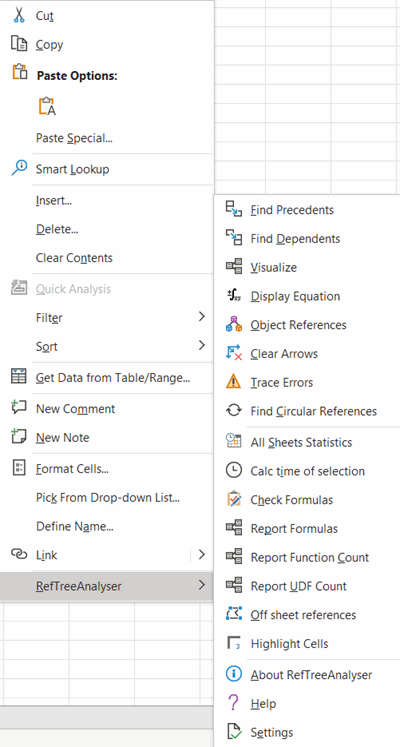
Buy now (Paypal and all major credit cards supported)


Comments
Showing last 8 comments of 35 in total (Show All Comments):Comment by: Jan Karel Pieterse (27-8-2016 19:20:34) deeplink to this comment
Hi,
Probably the file is blocked due to a recent security update. See: https://jkp-ads.com/Articles/excel-add-ins-fail-to-load.asp
Comment by: Apostolos (5-9-2018 22:47:03) deeplink to this comment
Hi Jan Karel,
I get the following message when RefTreeAnalyser tries to update, either automatically or manually:
"Checking for updates has failed: Unable to fetch latest build number from www.jkp-ads.com".
Can you please advise how to resolve?
Many thanks in advance!
Apostolos
Comment by: Jan Karel Pieterse (6-9-2018 09:15:35) deeplink to this comment
Hi Apostolos,
Please download the version from the site and replace your RefTreeAnalyser files on your disk with the ones in the download. I have changes my site from http to https, which causes the update process to fail on the older versions.
Comment by: Apostolos (7-9-2018 17:39:58) deeplink to this comment
Thank you Jan Karel,
Worked like a charm!
Best Regards,
Apostolos
Comment by: Apostolos (11-9-2018 18:17:04) deeplink to this comment
Hi Jan Karel,
I updated RefTreeAnalyser successfully to v2.0 129. While the "Report Formulas" tool worked marvelously in the past, when I am running it now, Column D of the report (headed "Used in"), which includes the address of the ranges where each formula is applied, now shows many "#VALUE!" errors. Further, there are no hyperlinks to the respective ranges, which was an extremely useful functionality of the tool. Do I need to change some kind of setting? I am using the Professional Plus 2016 version.
Best Regards,
Apostolos
Comment by: Jan Karel Pieterse (11-9-2018 18:23:20) deeplink to this comment
Hi Apostolos,
The "UsedIn" column now contains a formula which points to the cells using the formula.
The trick is to use RTA itself to traverse those references, simply by using trace precedents (control+shift+[ short-cut)
Comment by: Wiens (18-4-2020 16:35:00) deeplink to this comment
Hello,
In the RefTreeAnalyserXL Build 151 there is a typo in the file where the following question is asked during opening of an Excel file after installation:
'This is an unregistered version, updates are diabled. Would you like to purchase a license?'
'diabled' should be 'disabled' in the text.
Comment by: Jan Karel Pieterse (20-4-2020 11:17:00) deeplink to this comment
Hi Wiens,
Thank you!
Have a question, comment or suggestion? Then please use this form.
If your question is not directly related to this web page, but rather a more general "How do I do this" Excel question, then I advise you to ask your question here: www.eileenslounge.com.