An MSForms (all VBA) treeview for Access, Excel And Word
Content
- Introduction
- MAC Office and 64 bit Office Compatible!
- Acknowledgements
- Copyright and Licensing
- Disclaimer
- Donations
- Download
- ‘Pro’ Treeview and ListGrid VBA controls
- Content
- Other controls
Introduction
If you have ever used the Treeview control from the "Additional controls" section, then you know what a versatile control this is to show hierarchically organized data. There are a couple of problems with this Treeview control:
- Compile errors due to a difference in how the control libraries are registered in 32 bits Windows' System32 and 64 bit Windows' SysWOW64 folders. If you distribute a file that was saved in 64 bit Windows, containing one of the "Microsoft Windows Common Controls 6.0" (The Treeview control is one of them) and with the reference set to "mscomctl.ocx", people using 32 bit Windows will almost certainly have problems. At best it could entail removing both the control and the reference and replacing both, but at worst the user's Excel can crash when trying to load the file and run the app.
- The standard Treeview control, like all non built-in ActiveX controls, cannot be used in 64 bit versions of Office.
Especially the second point convinced me to develop a custom-made Treeview "control", that only uses the native Office forms controls. A couple of weeks after I started building this I tricked Peter Thornton into helping me with it.
The screenshot below shows both our new Treeview (left) and the Windows one (right) side-by-side in their simplest display mode (read on, there are even prettier screenshots further down the page):
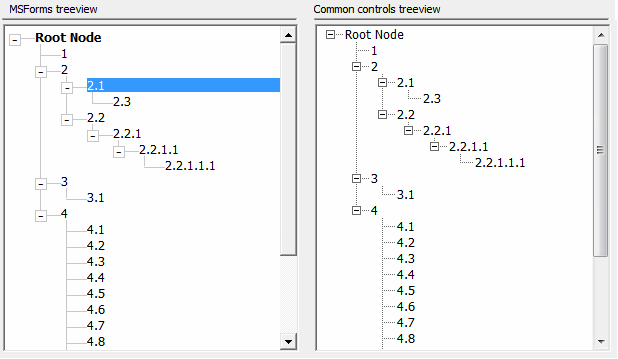
Two treeviews, left: VBA tree, right: Common controls tree
In the following pages I'll show what our treeview can do and explain how to put it to use in your own VBA project.
MAC Office and 64 bit Office Compatible!
Our Treeview works in all versions of Excel, Access and Word; from Office 2007 to 2019 and 365, for Windows and Mac, 32bit and 64bit. It also works in some earlier versions though you would need to adapt the demos made for 2007 and later.Windows screenshot:
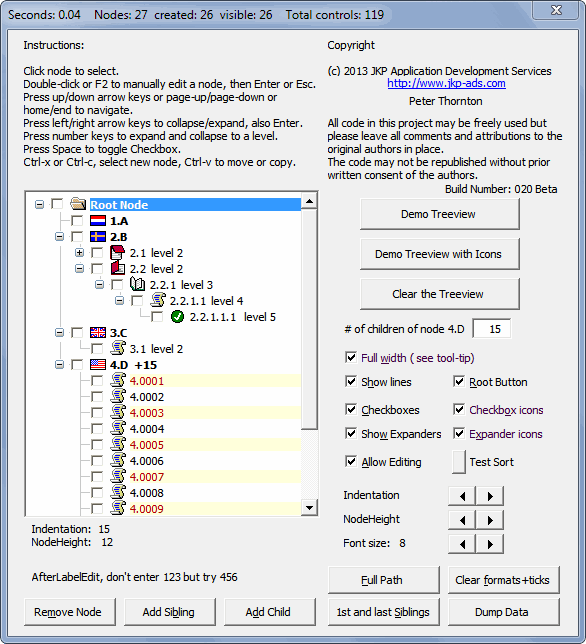
Treeview demo on Windows Excel
Mac screenshot:
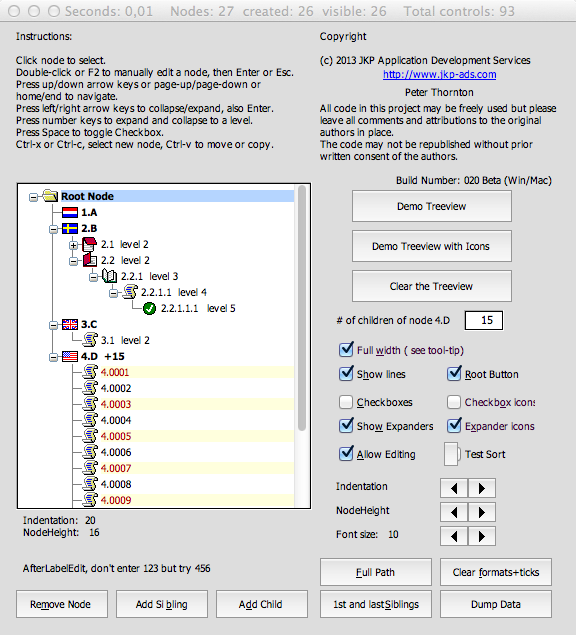
Screenshot of treeview on Mac Excel 2011
Acknowledgements
The basic plumbing and code structure of this treeview control was devised by me. However, without the help of my friend and fellow (former) Excel MVP Peter Thornton, lots of functionality would not have been available now. For that I sincerely thank Peter!
Furthermore, Access MVP Ben Clothier was kind enough to make the necessary adjustments to incorporate the treeview in an Access form
Also: Fellow Excel MVP Ron De Bruin ensured the treeview also works on MAC Office 2011, Thanks Ron!
Copyright and Licensing
All code in the treeview is (c) JKP Application Development Services and Peter Thornton (the Authors). It remains our sole intellectual property.
However, we're offering this treeview to you at no cost. You get an unrestricted license for use in any VBA project you like. You're free to modify any part of the code at will.
We do request that you:
- Keep our comments in place.
- Do not remove our names, url's or email addresses from the code.
- Send us your praise and your comments.
- Send us any functional additions you do to the treeview.
And please mention the source of the treeview (including a link to this page) in your helpfile, manual and/or on your about screen.
We're always interested to see how people have implemented the VBA Treeview. So please feel free to send a screenshot with a brief description or relevant details.
Disclaimer
You use this control at your own risk: The authors accept no liability whatsoever for any damages which may arise due to the use of our treeview.
Donations
Many, many hours were spent developing this treeview. Although we developed it for use in our own projects, we are giving it away for free!
Nevertheless, we would really be pleased if you actually express your appreciation in a more "tangible" form. So here is a paypal donation button at your disposal:
Download
The Excel workbook contains most of the documentation (on the tabs of the workbook), so I recommend you to at least download the Excel version. The Access version has instructions on its main form (click the "How do I...?" button) on how to implement the treeview in your own projects.
Download the treeview sample Excel workbook (including documentation) (build 026.5, 10 Jan 2023, downloaded 51.955 times)
Download the treeview sample Word document (build 026.5, 10 Jan 2023, downloaded 17.770 times)
Download the treeview sample Access database (build 026.5, 10 Jan 2023, downloaded 43.192 times)
‘Pro’ Treeview and ListGrid VBA controls
If your project needs more features and/or better performance than our free treeview, or if you need a listgrid control you've come to the right place as well.
The professional version of the treeview control has exceptional performance. Even with tens of thousands of nodes it will load quickly and remain highly responsive. It also has several new features including drag and drop. Timing experiments have shown that the pro version of our treeview outperforms the common controls treeview.
Our new ListGrid combines most of the functionality of the ActiveX Listview and Flexgrid controls with many extra useful features. It is the result of extensive beta testing by some of our treeview users, thanks guys!
The screenshot of the demo below gives an idea of just some of its capability.
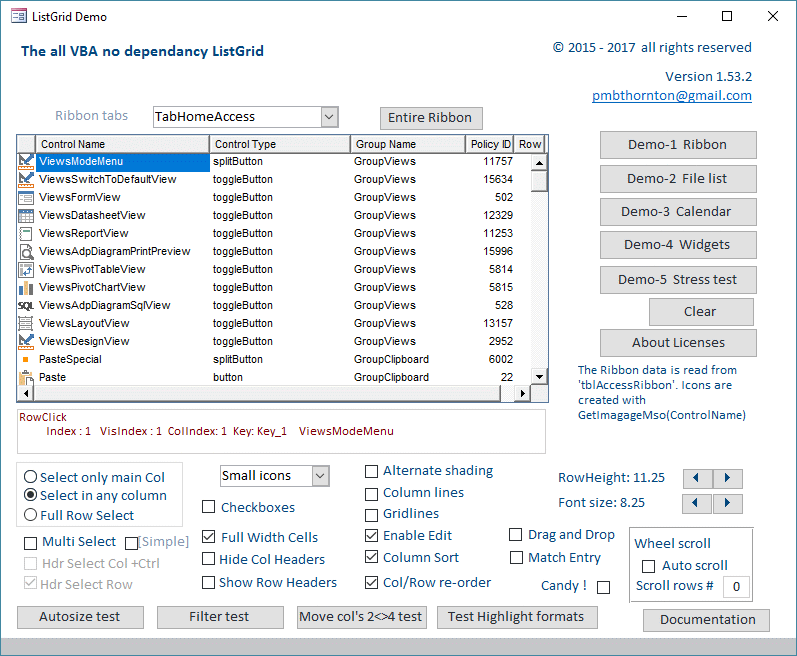
The Pro Treeview and ListGrid are available for 32/64 bit Excel and Access. The Excel version will also work in Mac, one or two features are disabled for Mac but we’re working on it. Unlike our free treeview they are self contained in their own files and designed to work more like real controls.
For more details and if interested in a trial license to try either of these ‘controls’ please contact us:
Please note that the pro versions are paid versions. Pricing available upon request by using the links above (The download files above contain a Word document which also gives more details about the pro controls).
Content
Other controls
Another often used control is the calendar control. This control has the added problem that it has been deprecated with Office 2010 (where we're supposed to use the date picker control). Frankens Team created an all-vba alternative using very similar techniques to what we've done here.
Ron de Bruin created a Date Picker control for MAC Excel.

Comments
Showing last 8 comments of 882 in total (Show All Comments):Comment by: Deedolith (3-4-2024 16:37:00) deeplink to this comment
Hello,
First, thank you for providing this alterantive to the TreeView control.
Second, after playing a bit with the treeview, I noticed that the cTreeView class do not offer any Sort method, thus, in case of multiple roots, it is impossible to sort the root nodes.
Comment by: Jan Karel Pieterse (4-4-2024 09:58:00) deeplink to this comment
Hi Deedolith,
I'm afraid you are right. We've left that to our users to implement :-)
It shouldn't be too hard, you can probably re-use most of the code that is currently in the clsNode class to pull it off.
Comment by: Atle knudsen (18-4-2024 19:36:00) deeplink to this comment
Hello, thank you for a great alternative I am thinking of converting to.
I have one issue that I am struggeling with, and that has to do with selecting the treeview nodes in code, like:
set cnode=mcTree.Nodes (SelectedValue)
set mcTree.ActiveNode=cnode
This works fine when I am on the forms code.
However, how can I do this from the code on a sheet? (I am making the line on the sheet and the treeview syncronize)
I cannot get the reference to the forms control right.
Appriciates any help or suggestion.
Best regards
Atle
Comment by: Peter Thornton (18-4-2024 22:05:00) deeplink to this comment
Hi Atle,
Could you explain what you mean by this:
"..I am making the line on the sheet and the treeview syncronize"
Do you mean with code in your worksheet module you want to control the Treeview in the Userform, or perhaps do you mean you want to put the Treeview itself on the worksheet. Also what do you mean by "the line on the sheet" - what sort of line, and how would this line trigger code?
Comment by: Tugkan OZTASKIN (14-6-2024 08:14:00) deeplink to this comment
Hi,
It is very useful and inspiring. After redesigning the demo. Can i download or export the view for future use?
For example as an excel or word file.
Best regards
Comment by: Jan Karel Pieterse (14-6-2024 13:31:00) deeplink to this comment
Hi Tugkan,
The demo has a button to write the current tree items to and Excel sheet.
If that isn't what you mean: If you've made changes to any item in the VBA project of the treeview workbook, all you have to do to keep them is save the Excel file.
Comment by: Martin Treadaway (8-10-2024 09:31:00) deeplink to this comment
We looked atyour tree controls some tome ago and found that only one line of the data in the node was displayed. Does it now wrap the text data? This is a requirement for the data we carry in the tree nodes. I look forward to hearing from you.
Comment by: Jan Karel Pieterse (8-10-2024 10:00:00) deeplink to this comment
Hi Martin,
I'm afraid our treeview doesn't cater for multi-line labels. But because we offer you access to the code, you are welcome to add that functionality! You would probably have to start in the clsTreeview class, BuildNodeControls subroutine, starting at the comment that says "'The node itself".
Have a question, comment or suggestion? Then please use this form.
If your question is not directly related to this web page, but rather a more general "How do I do this" Excel question, then I advise you to ask your question here: www.eileenslounge.com.