RefTreeAnalyser Operating instructions
Pages in this article
- The most recent version is is available for download here, click the link that says "Download RefTreeAnalyser (Free demo!!!)".
- Right-click the zip file, choose Properties. Check the "Unblock" box
- Unpack the zip file to any folder you like.
- Navigate to that folder
- Open the file called "RefTreeAnalyserXL.xlam".
- Follow instructions to install.
Start the tool from the ribbon of Excel. You will find all options on a new tab called RefTreeAnalyser:

Or use the cell right click menu:
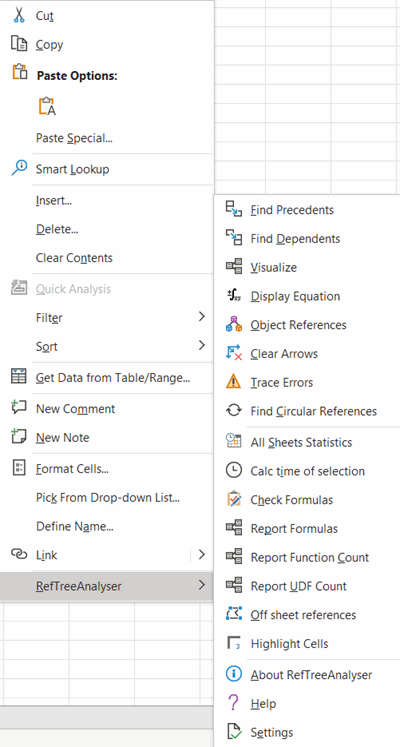
Buy now (Paypal and all major credit cards supported)


Comments