Introduction
If you do some VBA programming regularly, you'll be acquainted with the
Object browser, which neatly shows you all objects, properties and methods
belonging to any object in Excel (or any other library you have referenced in
your VBA project).
Whilst this is a tremendous tool to look for information on just a couple of
properties I find it not very handy when you e.g. need to get all of an objects
properties into your VBA code.
So because I like a challenge I decided to build my own object browser, which
is shown to you here.
What does it do?
This tool uses the tlbinf32.dll to fetch data from typelibraries. I grabbed
some code from various places (amongst which
Chip Pearson's great site and some newsgroup messages like
this one) and created a userform with a treeview control (because this is
the type of control that can show hierarchical information so nicely).
The help files of tlbinf32.dll can be downloaded here:
tlbinf32.zip and the dll can be found
here (not sure if you can use the download at will without any licensing
issues though).
After downloading the dll it needs to be registered with windows:
Click Start, run and type:
regsvr32 c:\YourPathToThedll\tlbinf32.dll
Click OK. If successful, Windows will tell you it successfully
registered the dll.
In its basic state, you select any object in Excel and start the tool, which
will show you the first level set of objects, properties and methods of that
selection. Here is what the UI looks like after starting the tool whilst you
have a chart title selected:
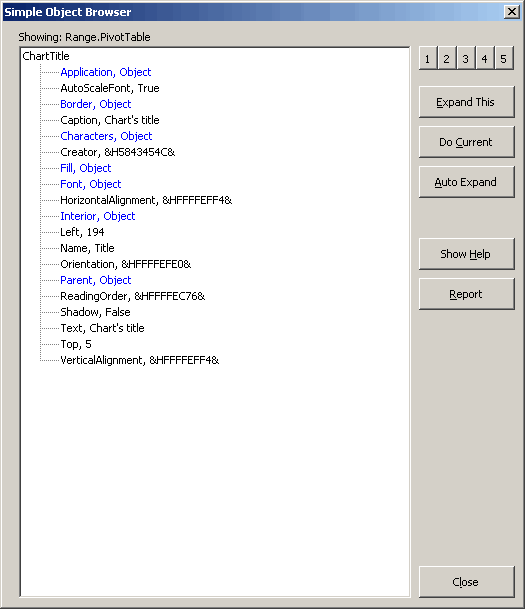
Tool's main window, showing members of a ChartTitle object
And here is the same window after expanding two of the object's members:
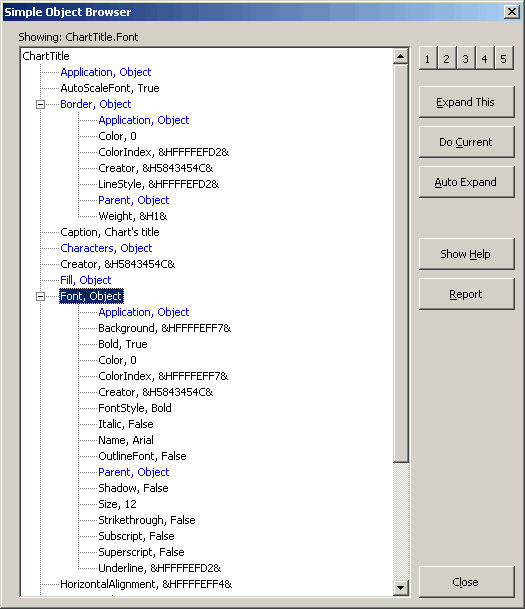
Main window after double clicking "Border" and "Font" objects.
As you can see, it is really easy to get a list of all objects and properties
of an object.
What's even better is that you can get them into Excel easily. Clicking the
"Report" button yields a list of all objects in the current display. Below a
portion of those is shown:
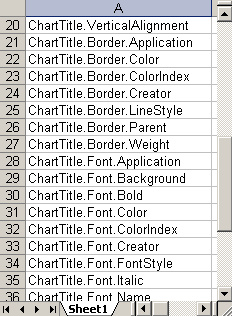
Result of clicking "Report".
You can imagine that now it is easy to copy this and paste it into the VBE to
quickly create code that sets a lot of properties.
Download
I have made this tool available for download:
Objectlister.zip