Creating modern-looking userforms in VBA
Content
Introduction
The Microsoft VBA editor was designed somewhere around 1996. This means that the standard design of the userforms you create with that editor look really old-school if you don't do anything. Here I show how we might create a more modern-looking user-interface by changing some properties of the form and by using some tricks.
The example file
Download the file which contains both the old-school userform and the modern form.
Default userform properties
When you insert a new userform into your VBA project, the form is set to default properties:
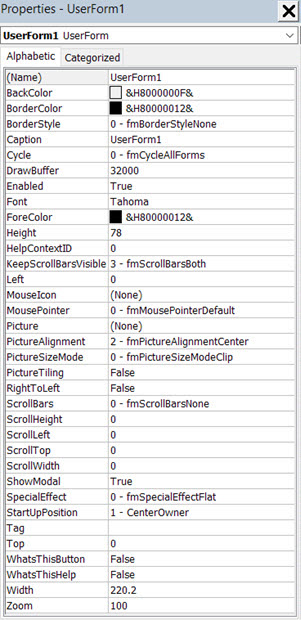
The default settings of a userform are used as a template for any new control you add to it, so you can save yourself a lot of time by making the right choices right away.
Here are the settings I use to make my forms look more modern, next to the defaults. I've marked the ones I changed:
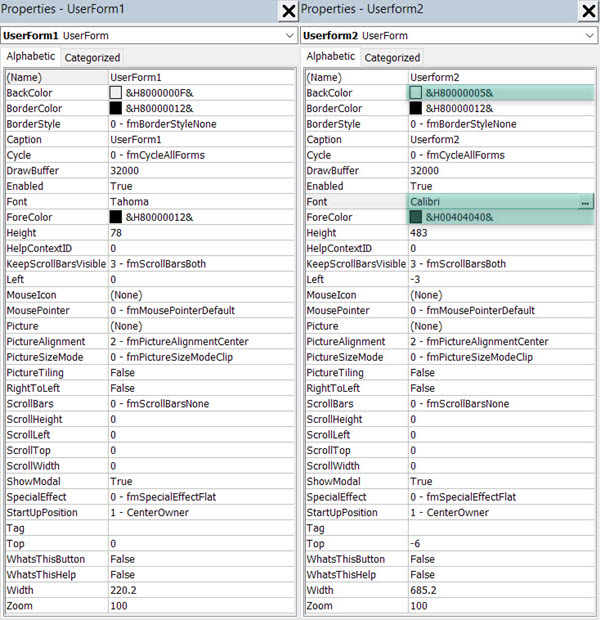
The properties I change are:
- Backcolor
I set that to Window Background (which is usually white) rather than the stale grey we normally get
- Font
I change that to Calibri, just because I like that better than the default Tahoma. Calibri turns out slightly smaller than Tahoma, which is why I set the size to 9 rather than 8.
- ForeColor
I set that to the darkest grey there is on the pallette (just because I find Black is too black):
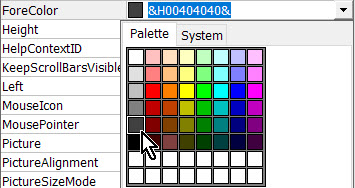
Modern looking controls
Checkbox alternative
This is the standard look of a userform with a checkbox:
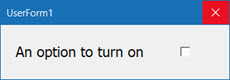
Boring!
Let's see if we can improve on that:
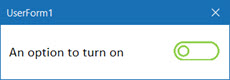
See? That is better. So how did I create this?
- From the Insert tab of Excel, choose Insert Icon:
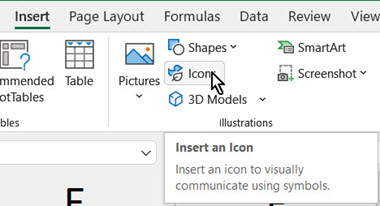
- In the subsequent window, type "switch" in the search box, this
is what I got:
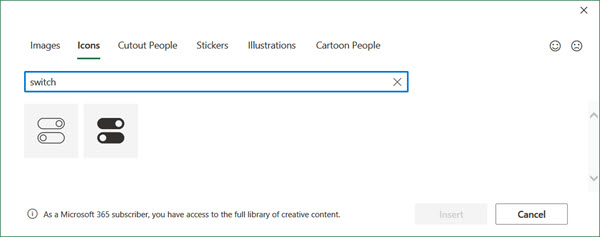
- I selected both icons and clicked Insert, giving me this:
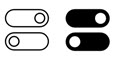
- I don't like the black. Let's change that. Right-click either of
the icons and choose "Convert to shape"
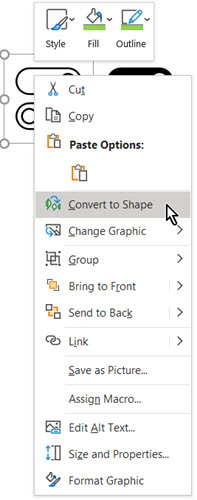
- This ensures the icon is converted to a grouped set of built-in
shapes, which are easy to adjust. I did not change the selection, instead,
I clicked the Shape Format contextual tab:
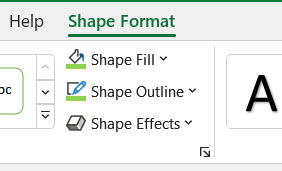
- I changed both Shape Fill and Shape Outline to green
- I repeated steps 4 to 6 for the black (filled) switch
- I dragged a checkbox control on my form (used a slightly larger
Font size of 14)
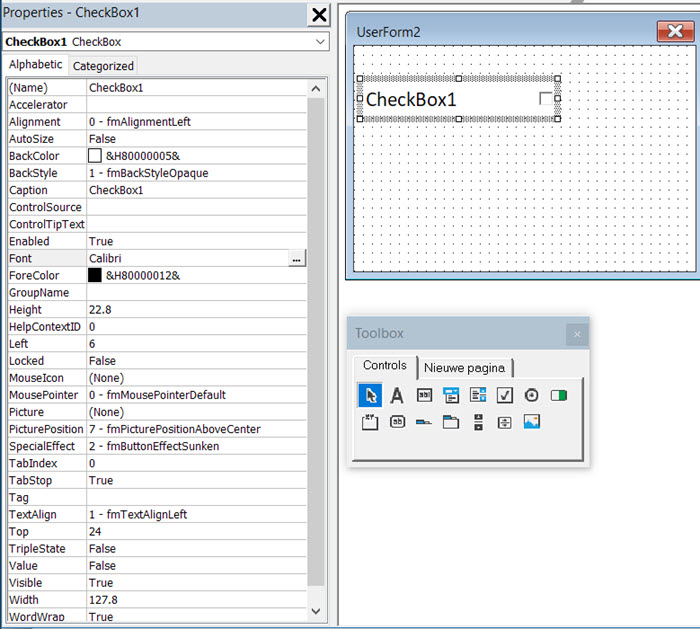
- Next I added an Image control, set its border to be hidden and the
backcolor and BorderColor to Window background, BorderStyle to 0 - BorderStyleNone:
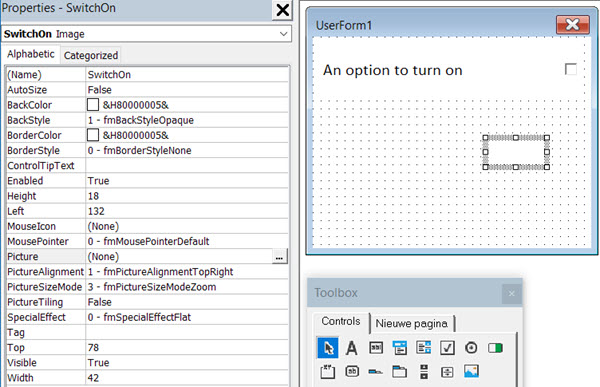
- I copied this control (we need two image controls)
- One by one I then copied the switches, by right-clicking them on the
worksheet and choosing Copy, clicked inside the Picture property of
the Image control and
pressed control+v:
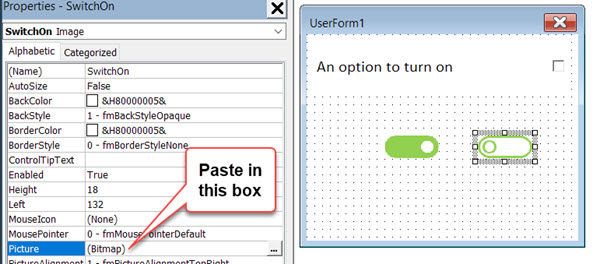
- I changed the name of both Image controls, respectively to SwitchOn
and SwitchOff and placed them on top of each other, right on top of
where the checkbox is:

- To make things easier (Thanks Andy Pope, for the suggestion in the comments), set the Enabled property of both switches to False. That way, you appear to click the image, but the click will "go" to the checkbox control underneath, which is what we want.
- Finally, we need some VBA code to make it look like we're moving the switch when we click on the images and when we click on the text of the check box (I did not change the name of the check box, so that is CheckBox1).
We do not need the Image control events, as everything is handled from teh click on the checkbox. Here is the VBA code we need to make this work:
' ******Events******
Private Sub CheckBox1_Click()
SetSwitchInCorrectPosition
End Sub
Private Sub UserForm_Initialize()
SetSwitchInCorrectPosition
End Sub
' ******Private routines******
Private Sub SetSwitchInCorrectPosition()
If CheckBox1.Value Then
SwitchOn.Visible = True
SwitchOff.Visible = False
Else
SwitchOn.Visible = False
SwitchOff.Visible = True
End If
End Sub
Of course things become more complicated if you have multiple checkboxes on the form that you want to work this way. I've implemented that in the multiple checkboxes example (in the dowload) using two class modules.
More to follow
I've only discussed how you might create a nice-looking alternative for the check-box. I plan to add more controls in the near future. If you've designed modern-looking alternatives yourself, why not add your examples in the comments below?

Comments