 Back to jkp-ads.com |
Ron de Bruin
|
|
 Back to jkp-ads.com |
Ron de Bruin
|
|
Ron de Bruin decided to remove all Windows Excel content from his website for personal reasons. If you want to know why, head over to rondebruin.nl.
Luckily, Ron was kind enough to allow me to publish all of his Excel content here.
Most of these pages are slightly outdated and may contain links that don 't work. Please inform me if you find such an error and I'll try to fix it.
Kind regards
Jan Karel Pieterse
If you want to use your favorite macros in all your workbooks then you can copy the macros in your Personal.xlsb. See this page for info: How do I create and use a PERSONAL file for my VBA code
Create your own tab on the Ribbon in the userinterface(only in 2010 and up) or with RibbonX in(2007 and up), see this page for RibbonX examples Change the Ribbon in Excel 2007 and up
And another option is to use a add-in with a popup menu in the Quick Access Toolbar (QAT), like I show you on this page : Menu for favorite macros in Quick Access Toolbar in Excel 2007-2016.
Or you can use the Add-in below that create a Dynamic menu on the Home tab.
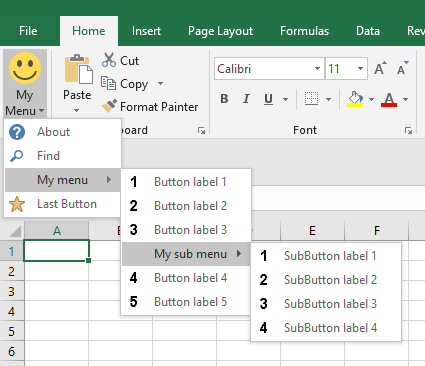
The add-in add a smiley button to the Home tab that
opens a Dynamic menu. The RibbonX that create the menu is stored in a txt
file and I add a workbook to the download that makes it very easy to edit the menu
and choose a imageMso for a button. Much
easier then making a custom Ribbon with RibbonX.
1) Download the zip file with the add-in,txt file and
help workbook
DynamicMenuWindows.zip (6-Aug-2018), this is the first version with the
menu info in a txt file so let me know if you have problems.
2)
Unzip/Copy the 3 files to a folder on your system (the 3 files must be in
the same folder).
3) Use the shortcut Alt ti
or click the Microsoft Office button(2007) or File(2010-2016), click Excel
options(2007) or options(2010-2016), click the Add-Ins tab. In the Manage
drop-down, click Excel Add-ins, and click Go.
Use "Browse" to select
the add-in and then click on OK. Verify DynamicMenu-Win_Excel is
checked in the add-in list and then click OK.
4) If we click on the RDB Menu button on
the Home tab now the Dynamic menu
will PopUp. Note: If you not see the menu option close
Excel and right click on the add-in file and choose propeties and unblock it.
Note : Be sure that you not have "Show
Add-in user interface errors" checked in File>Options>Advanced>General
Open the Workbook(EditDynamicMenu.xlsm)
Note: This workbook is only if you want to edit the menu
After you open the help workbook there is a new tab next to the Home tab on the Ribbon named “Edit My Menu” with a few menu options. There is an option to add buttons below the activecell row and to Start a menu and End a menu and to delete the activecell row. If you have select a cell in the imageMso column you can look for the imageMso(3745) you want for that button in the Ribbon menu and if you click on the imageMso that you want then the name will be placed in the cell.
Look at the Table and how the menu looks like and you see that it is very easy.
When you have edit the menu you must first press the “Update menu txt file” button before you can press the Smiley icon to see if the menu is correct.
After it looks correct you can close the workbook and open the VBA editor to add your macros in the MacroModule of the add-in, look at the macros that are already in it so you know how you call a macro from a Ribbon button.
Feedback is welcome