 Back to jkp-ads.com |
Ron de Bruin
|
|
 Back to jkp-ads.com |
Ron de Bruin
|
|
Ron de Bruin decided to remove all Windows Excel content from his website for personal reasons. If you want to know why, head over to rondebruin.nl.
Luckily, Ron was kind enough to allow me to publish all of his Excel content here.
Most of these pages are slightly outdated and may contain links that don 't work. Please inform me if you find such an error and I'll try to fix it.
Kind regards
Jan Karel Pieterse
Important read this :
The code on this page is only working when you use Outlook as your mail
program.
Copy the code in a Standard module of your workbook, if you just
started with VBA see this page.
Where do I paste
the code that I find on the internet
If you receive a lot of mail with attachments and you want to save the
files in a folder on your computer then you can use the code on this page to
save the files in the folder you want.
First right click on the
Inbox and choose New Folder, in the code
example I use the name "MyFolder". Note:
look good the folder MyFolder must be inside your Inbox folder
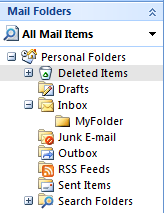
Tip: Create a mail rule in Outlook (Tools>Rules and
Alerts) and move the mail from ? or with the
subject ? to the folder in
your Inbox named "MyFolder" when the mail arrived.
Note: You can also move the files from your Inbox to the
folder "MyFolder" manual.
To test the code copy a
few mails into the new folder named MyFolder inside your
Inbox folder.
We use two macros in this example but we only run the macro named
Test with one code line.
There are the three arguments in the
macro call in the Test macro :
Arg 1 = Folder name
of folder inside your Inbox
Arg 2 = File extension, ""
is every file
Arg 3 = Save folder, "C:\Users\Ron\test"
or ""
If you use "" it will create a date/time stamped folder for
you in your "Documents" folder
Note: If you use this "C:\Users\Ron\test" the folder must
exist.
This will copy all files from “MyFolder” to a new folder
in the Documents folder
SaveEmailAttachmentsToFolder "MyFolder", "", ""
This will copy
all xls files from “MyFolder” to "C:\Users\Ron\test"
SaveEmailAttachmentsToFolder "MyFolder", "xls",
"C:\Users\Ron\test"
This will copy all xlsx files from
“MyFolder” to "C:\Users\Ron\test"
SaveEmailAttachmentsToFolder "MyFolder", "xlsx",
"C:\Users\Ron\test"
Set a reference to Outlook and
copy/paste the code in a standard module
1) Go to
the VBA editor, Alt -F11
2) Tools>References in the Menu
bar
3) Place a Checkmark before Microsoft Outlook ?
Object Library
? is the Outlook version number
4) Insert>Module
5) Paste the code (two
macros) in this module
6) Alt q to close the editor
7) Save the file
Sub Test()
'Arg 1 = Folder name of folder inside your Inbox
'Arg 2 = File extension, "" is every file
'Arg 3 = Save folder, "C:\Users\Ron\test" or ""
' If you use "" it will create a date/time stamped folder for you in your "Documents" folder
' Note: If you use this "C:\Users\Ron\test" the folder must exist.
SaveEmailAttachmentsToFolder "MyFolder", "xls", ""
End Sub
Note: You not have to change the code in the macro below. But you can change Item.SenderName to ReceivedTime in the save line like Format(Item.ReceivedTime, "yyyy-mmm-dd")
When you do that it will put the ReceivedTime before each file name instead of the SenderName
Sub SaveEmailAttachmentsToFolder(OutlookFolderInInbox As String, _
ExtString As String, DestFolder As String)
Dim ns As Namespace
Dim Inbox As MAPIFolder
Dim SubFolder As MAPIFolder
Dim Item As Object
Dim Atmt As Attachment
Dim FileName As String
Dim MyDocPath As String
Dim I As Integer
Dim wsh As Object
Dim fs As Object
On Error GoTo ThisMacro_err
Set ns = GetNamespace("MAPI")
Set Inbox = ns.GetDefaultFolder(olFolderInbox)
Set SubFolder = Inbox.Folders(OutlookFolderInInbox)
I = 0
' Check subfolder for messages and exit of none found
If SubFolder.Items.Count = 0 Then
MsgBox "There are no messages in this folder : " & OutlookFolderInInbox, _
vbInformation, "Nothing Found"
Set SubFolder = Nothing
Set Inbox = Nothing
Set ns = Nothing
Exit Sub
End If
'Create DestFolder if DestFolder = ""
If DestFolder = "" Then
Set wsh = CreateObject("WScript.Shell")
Set fs = CreateObject("Scripting.FileSystemObject")
MyDocPath = wsh.SpecialFolders.Item("mydocuments")
DestFolder = MyDocPath & "\" & Format(Now, "dd-mmm-yyyy hh-mm-ss")
If Not fs.FolderExists(DestFolder) Then
fs.CreateFolder DestFolder
End If
End If
If Right(DestFolder, 1) <> "\" Then
DestFolder = DestFolder & "\"
End If
' Check each message for attachments and extensions
For Each Item In SubFolder.Items
For Each Atmt In Item.Attachments
If LCase(Right(Atmt.FileName, Len(ExtString))) = LCase(ExtString) Then
FileName = DestFolder & Item.SenderName & " " & Atmt.FileName
Atmt.SaveAsFile FileName
I = I + 1
End If
Next Atmt
Next Item
' Show this message when Finished
If I > 0 Then
MsgBox "You can find the files here : " _
& DestFolder, vbInformation, "Finished!"
Else
MsgBox "No attached files in your mail.", vbInformation, "Finished!"
End If
' Clear memory
ThisMacro_exit:
Set SubFolder = Nothing
Set Inbox = Nothing
Set ns = Nothing
Set fs = Nothing
Set wsh = Nothing
Exit Sub
' Error information
ThisMacro_err:
MsgBox "An unexpected error has occurred." _
& vbCrLf & "Please note and report the following information." _
& vbCrLf & "Macro Name: SaveEmailAttachmentsToFolder" _
& vbCrLf & "Error Number: " & Err.Number _
& vbCrLf & "Error Description: " & Err.Description _
, vbCritical, "Error!"
Resume ThisMacro_exit
End Sub