 Back to jkp-ads.com |
Ron de Bruin
|
|
 Back to jkp-ads.com |
Ron de Bruin
|
|
Ron de Bruin decided to remove all Windows Excel content from his website for personal reasons. If you want to know why, head over to rondebruin.nl.
Luckily, Ron was kind enough to allow me to publish all of his Excel content here.
Most of these pages are slightly outdated and may contain links that don 't work. Please inform me if you find such an error and I'll try to fix it.
Kind regards
Jan Karel Pieterse
In Excel 2007-2016 you can still use the old shortcuts to the Excel 2003
menu controls.
For example Alt ti will popup the Add-ins dialog in Excel
2003 and also in Excel 2007-2016.
When you press Alt t
in Excel 2007-2016 you see this on the ribbon.
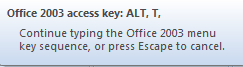
When you press the i it will open the add-ins dialog.
Another example is Alt tms to open the Macro settings
dialog.
But what if you want to build a dictator workbook and want to
have full control?
Below you can find code to disable and enable the
2003 accelerator keys in 2007-2016.
In Excel 2003 you can disable the
menu or control but in Excel 2007-2016 we must change the caption of the
control because if you disable the menu or control the keys still work.
Copy the two macros below in a standard module of your workbook.
Sub Disable_2003_Accelerators_keys_In_Excel_2007_2016() 'Disable the Excel 2003 Accelerators keys in Excel 2007-2016 'Thanks to Tony Jollans Dim Ctl As CommandBarControl For Each Ctl In Application.CommandBars("&Legacy Keyboard Support").Controls Ctl.Tag = Ctl.Caption Ctl.Caption = Replace(Ctl.Caption, "&", "") Next End Sub Sub Enable_2003_Accelerators_keys_In_Excel_2007_2016() 'Enable the Excel 2003 Accelerators keys in Excel 2007-2016 'Thanks to Tony Jollans Dim Ctl As CommandBarControl For Each Ctl In Application.CommandBars("&Legacy Keyboard Support").Controls Ctl.Caption = Ctl.Tag Next End Sub
You can also use this to reset the menu if the Enable macro is not working.
Application.CommandBars("&Legacy Keyboard Support").Reset
Tip: If you want to disable the keys only for one
workbook you can place the code
in the Activate and
Deactivate event in the ThisWorkbook
module of that file.
See this page if you not know
where to paste the code
Private Sub Workbook_Activate()
Call Disable_2003_Accelerators_keys_In_Excel_2007_2016
End Sub
Private Sub Workbook_Deactivate()
Call Enable_2003_Accelerators_keys_In_Excel_2007_2016
End Sub
Check out MVP Tony Jollans site for information about Word.
http://www.wordarticles.com/Shorts/Accelerators/Accelerators.php