 Back to jkp-ads.com |
Ron de Bruin
|
|
 Back to jkp-ads.com |
Ron de Bruin
|
|
Ron de Bruin decided to remove all Windows Excel content from his website for personal reasons. If you want to know why, head over to rondebruin.nl.
Luckily, Ron was kind enough to allow me to publish all of his Excel content here.
Most of these pages are slightly outdated and may contain links that don 't work. Please inform me if you find such an error and I'll try to fix it.
Kind regards
Jan Karel Pieterse
Important: All examples on this page use False to disable the commandbar/toolbar/control. Change it to True if you want to enable the control.
If you
have no idea where to paste the code then check out this page.
Where do I paste
the code that I find on the internet
This code line will disable the Worksheet Menu Bar
Application.CommandBars("Worksheet Menu Bar").Enabled
= False
This code line will disable the Standard toolbar
Application.CommandBars("Standard").Enabled = False
This code line will disable the Cell menu (menu what you see when you
right click on a cell/range)
Application.CommandBars("Cell").Enabled = False
Important: You must always use the English name of the Command bar
in the code. If you use the local name of the Command bar it is not working.
If you don't know the English name for a Command Bar you can run this
macro. It will add a new worksheet to your workbook with a list of all names
(English and local).
Sub Get_Commandbars_Names()
Dim Cbar As CommandBar
Dim NewWS As Worksheet
Dim RNum As Long
RNum = 1
Set NewWS = Worksheets.Add
On Error Resume Next
ActiveSheet.Name = "CommandBarNames"
On Error GoTo 0
For Each Cbar In Application.CommandBars
NewWS.Cells(RNum, "A").Value = Cbar.Name
NewWS.Cells(RNum, "B").Value = Cbar.NameLocal
RNum = RNum + 1
Next Cbar
NewWS.Columns.AutoFit
End Sub
If you want them back use True instead of False in the code
Sub Disable_Command_Bars_1()
'This will disable all Command bars
Dim Cbar As CommandBar
For Each Cbar In Application.CommandBars
Cbar.Enabled = False
Next
End Sub
Sub Disable_Command_Bars_2()
'This will disable all BuiltIn Command bars
Dim Cbar As CommandBar
For Each Cbar In Application.CommandBars
If Cbar.BuiltIn = True Then
Cbar.Enabled = False
End If
Next
End Sub
Sub Disable_Command_Bars_3()
' This will disable all Command bars except
' the Worksheet Menu Bar
Dim Cbar As CommandBar
For Each Cbar In Application.CommandBars
If Cbar.Name <> "Worksheet Menu Bar" Then
Cbar.Enabled = False
End If
Next
End Sub
Another way is to use a array with all commandbars you want to disable I use the Cell menu and the Standard toolbar in this example.
Sub Disable_With_Array()
Dim BarNames As Variant
Dim N As Integer
BarNames = Array("Standard", "Cell")
For N = LBound(BarNames) To UBound(BarNames)
On Error Resume Next
Application.CommandBars(BarNames(N)).Enabled = False
On Error GoTo 0
Next N
End Sub
After you read the information below you know that you must use the Id of
the menu/control instead of the caption to avoid problems. But how do you
find them?. You can use this Add-in (CommandBar Tools)
http://erlandsendata.no/?p=2694
See also the screenshots below this section of the webpage with all menus
from the worksheet Menu Bar in Excel 2003.
Disable a menu on
the Worksheet Menu Bar
Both Examples will disable the File
menu in the Worksheet Menu Bar
1) Use the name of
the command bar control
![]()
Application.CommandBars("Worksheet Menu
Bar").Controls("File").Enabled = False
But this is not working
if you run the code in a Excel version that is not English.
File is
Bestand in the Dutch Excel version for Example.
2)
Use the ID number of the command bar control ( working in every Excel
language version)
![]()
Application.CommandBars("Worksheet Menu
Bar").FindControl(ID:=30002).Enabled = False
because there is
only one control with the ID 30002 you can also use this line because
FindControl will find the first occurrence of the ID.
Application.CommandBars.FindControl(ID:=30002).Enabled
= False
This code line disable View - Full Screen in the
Worksheet Menu Bar
Application.CommandBars("Worksheet Menu Bar").FindControl _
(ID:=178, Recursive:=True).Enabled = False
I use
Recursive:=True in this code example to look in
all sub menus in the Worksheet Menu Bar
This example will only
disable the "Copy" control on the Standard Toolbar.
Application.CommandBars("Standard").FindControl(ID:=19).Enabled = False
The examples below disable all the "Copy" controls in all command bars.
Note: Every "Copy" control in the Menu Bar, Toolbars and
right click menus
If you use Excel 2000-2003 you can use the code
below that use the Office.CommandBarControl
Sub MenuControl_Enabled_False_2000_2003()
' Excel 2000-2003
Dim Ctrl As Office.CommandBarControl
For Each Ctrl In Application.CommandBars.FindControls(ID:=19)
Ctrl.Enabled = False
Next Ctrl
End Sub
If you use Excel 97 then use this example (also working in 2000-2003)
Sub MenuControl_Enabled_False_97_2003()
' Excel 97-2003
Dim Cbar As Long
For Cbar = 1 To Application.CommandBars.Count
On Error Resume Next
Application.CommandBars(Cbar).FindControl(ID:=19, _
Recursive:=True).Enabled = False
On Error GoTo 0
Next Cbar
End Sub
Check out this Add-in (CommandBar Tools) to find all the ID numbers for every commandbar/control http://erlandsendata.no/?p=2694
![]()
![]()
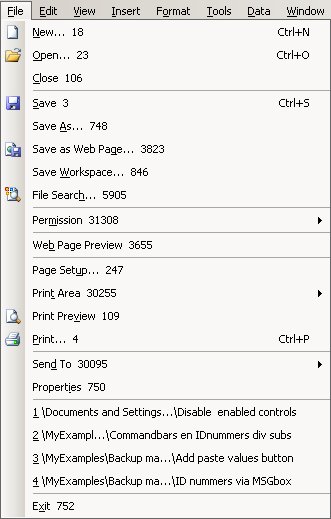
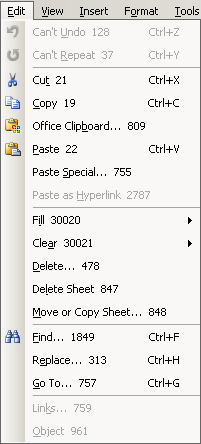
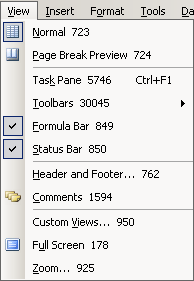
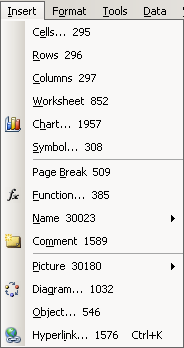
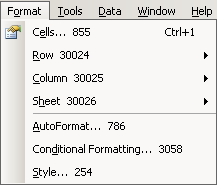
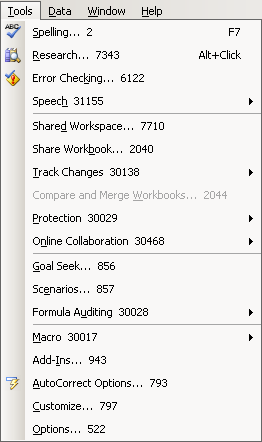
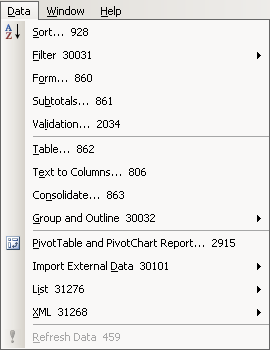
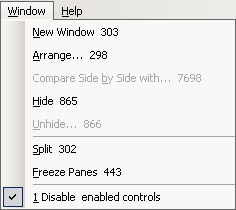
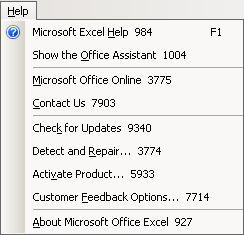
1) How do I run the code automatic when I activate or deactivate
a workbook
You can use this events in the ThisWorkbook
module.
Private Sub Workbook_Activate() 'Your code to change Enabled to False 'Or the name of your macro End Sub Private Sub Workbook_Deactivate() 'Your code to change Enabled to True 'Or the name of your macro End Sub
Or use this two events
Private Sub Workbook_Open() 'Your code to change Enabled to False 'Or the name of your macro End Sub Private Sub Workbook_BeforeClose(Cancel As Boolean) 'Your code to change Enabled to False 'Or the name of your macro End Sub
2) Hide the FormulaBar and StatusBar
Application.DisplayFormulaBar = False
Application.DisplayStatusBar = False
3) Disable
the shortcuts
You can use Application.OnKey to do this. See
the VBA help for more information or this page
Disable key or key combination or run a macro if you use it
Example to disable Ctrl c (the Copy shortcut)
Application.OnKey "^c", ""
to restore
use
Application.OnKey "^c"
4) Other tips
Disable right clicking on the
worksheet menu bar and other bars in 97 SR1 and above.
On Error Resume Next
Application.CommandBars("Toolbar List").Enabled = False
On Error GoTo 0
This prevents users double-clicking on the Toolbar area to open the
(Customize Toolbars) dialog in Excel 2002 and above.
Application.CommandBars.DisableCustomize = True
If you want to
remove "Type a question for Help" on the Worksheet Menu Bar you can use this
in Excel 2002 and above. True = hidden and False = visible
Application.CommandBars.DisableAskAQuestionDropdown =
True
You can use this to avoid the error in Excel 97-2000
If Val(Application.Version) > 9 Then
CallByName CommandBars, "DisableCustomize", VbLet, True
CallByName CommandBars, "DisableAskAQuestionDropdown", VbLet, True
End If
5) Reset a commandbar
Application.CommandBars("Worksheet Menu Bar").Reset
Resetting
a built-in control restores the actions originally intended for the control
and resets each of the control's properties back to its original state.
Resetting a built-in command bar removes custom controls and restores
built-in controls.
6) Reset all menus in Excel
If you have problems to get your Excel menu's look normal you can always do this if resetting commandbars is not fixing it like I show you above.
Maybe you have a corrupt or bloated xlb file *normal* size is < 30 kb.
The .xlb file has all Toolbar customization in it.
1)
Close Excel
2) Do a search for .xlb in Windows
(Use: search hidden files and folders)
3) Rename or
delete the .xlb file or files (In 2002 the name = Excel10.xlb)
4)
Start Excel and see if it is fixed now
Deleting the file or renaming
will do no harm to your system Excel will create a new file for you. (You
lost your customization remember that) If you make your own toolbars or add
buttons to other toolbars this file is important (backup it so you can
restore it)