 Back to jkp-ads.com |
Ron de Bruin
|
|
 Back to jkp-ads.com |
Ron de Bruin
|
|
Ron de Bruin decided to remove all Windows Excel content from his website for personal reasons. If you want to know why, head over to rondebruin.nl.
Luckily, Ron was kind enough to allow me to publish all of his Excel content here.
Most of these pages are slightly outdated and may contain links that don 't work. Please inform me if you find such an error and I'll try to fix it.
Kind regards
Jan Karel Pieterse
There are many controls that you can add to the Ribbon and one of them is a Gallery. On this page you can download a few example workbooks that are maybe useful if you want to create your own Gallery.
Before we start we first download the example workbooks :
Download the example workbooks
Note: If you are not familiar with the Custom UI Editor read the information on this page first.
Every example file will use RibbonX to create a custom tab on the Ribbon with a Gallery control. If you click on a picture or Label in the Gallery it will run the macro that belong to this picture or Label, read the comments in the VBA code good.
Note: The pictures (Laaf people) you see I made in this amusement park : http://www.efteling.com/
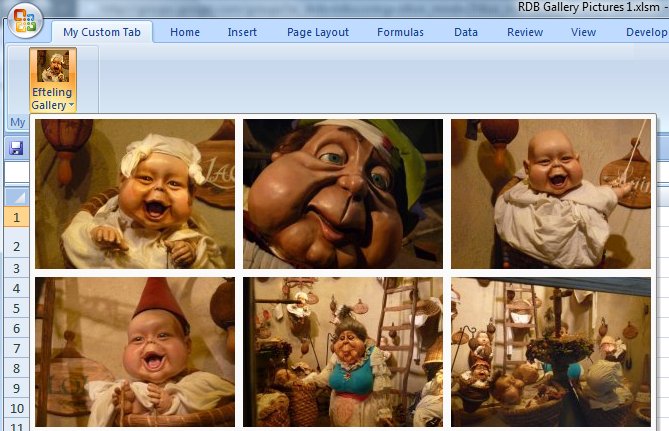
RDB Gallery Pictures 1
This file load every
picture that is in the "Img" folder into the Gallery. The advantage of this
is that it is easy to Add/Change/Remove pictures. In the VBA code we can
Add/Change/Remove the Screen tips and the macros that you run if you click
on a picture. There is no need to edit the RibbonX to do the things above.
Note: After you make the changes Save/close/Reopen the
workbook to see them
RDB Gallery Pictures 2
In this example we can only change the macros in the VBA editor.If you
want to Add/Change/Remove pictures and Screen tips you must edit the
RibbonX. Note: The pictures are a part of the Excel file.
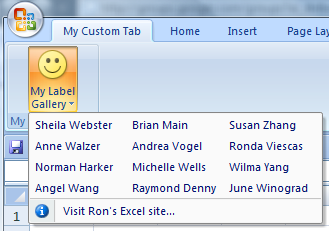
RDB Gallery Labels 1
In this example we can
change almost everything in the VBA editor.We can Add/Change/Remove Labels
and Screen tips in the VBA code and Add/Change/Remove the macros that you
run if you click on a label.
There is no need to edit the RibbonX to do
the things above.
Note: After you make the changes
Save/close/Reopen the workbook to see them
RDB Gallery
Labels 2
In this example we can only Add/Change/Remove the
macros that you run if you click on a label.
If you want to
Add/Change/Remove Labels and Screen tips you must edit the RibbonX.