 Back to jkp-ads.com |
Ron de Bruin
|
|
 Back to jkp-ads.com |
Ron de Bruin
|
|
Ron de Bruin decided to remove all Windows Excel content from his website for personal reasons. If you want to know why, head over to rondebruin.nl.
Luckily, Ron was kind enough to allow me to publish all of his Excel content here.
Most of these pages are slightly outdated and may contain links that don 't work. Please inform me if you find such an error and I'll try to fix it.
Kind regards
Jan Karel Pieterse
Briefly! Table Tools is a multi-optioned tool that allows far easier filtering of data in a Table. It allows easier manipulation of the results of the filtering.
In Excel 2007-2016 we have an option on the Ribbon on the Insert tab
named Table.
How do I convert my range to a Table:
If you select a
cell in your normal range and press the Table button it will show you this
dialog.
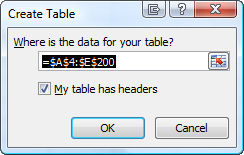
After you press the OK button you see a nice looking Table and if you
select a cell in your Table you'll see that there is a new tab named Design
on the Ribbon. You will find a lot of nice options on this tab
But as
always I want more options so I created a small add-in that adds a tab next
to the Design tab named RDB Tools with a few more options.
![]()
1) Turn AutoFilter On or Off
2)
Clear Filter of the ActiveCell's column
3) Special
Filter options : Filter on selected Cell value, Color, Font color or Icon
4) Special Sort Options : Put selected Cell Color, Font
Color or Icon on top and Custom Sort
5) Copy Visible
data to a new worksheet
6) Copy visible data to a new
workbook
7) Delete visible data
8)
Print Table
9) Split data of every unique value in a
column to a new worksheet of the same workbook
10) Split
data of every unique value in a column to a new worksheet in a new workbook
11) Split data of every unique value in a column to a new
workbook in a new folder
This option
creates a worksheet with hyperlinks to the workbooks so you can open them
easy
12) Add a button that open a Userform with a lot of Date
filter options
Month/Year
Date to Date
Days
ISO Weeknumbers
Weekday
Nth Weekday
Quarter
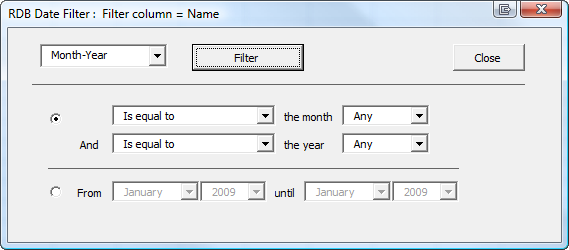
13) Add error checking for the 8192 areas limit
in Excel in the copy and delete options and add a option to insert a Sort
column named "RDB Sort Column" with numbers 1, 2, 3, .............
When you hit the 8192 areas limit you can do this:
1: Insert the Sort
column named "RDB Sort Column"
2: Sort the column that you want to filter
(less areas if you do this)
3: Filter this column the way you want
4:
Use a Copy or Delete option in the add-in
5: Sort the "RDB Sort Column"
to get back the correct order of the records
6: Delete the "RDB Sort
Column" column
14) Add a button to delete the the
Table column of the activecell
Easy
if you want to delete the "RDB Sort Column" for example.
You can download it here together with a small test workbook
If you
have suggestions or find bugs please let me know.
Download TableTools.zip
Version
1.12, 19-Jan-2009
If you want VBA code examples visit this page
VBA code examples for a List or Table in Excel 2003-2016