 Back to jkp-ads.com |
Ron de Bruin
|
|
 Back to jkp-ads.com |
Ron de Bruin
|
|
Ron de Bruin decided to remove all Windows Excel content from his website for personal reasons. If you want to know why, head over to rondebruin.nl.
Luckily, Ron was kind enough to allow me to publish all of his Excel content here.
Most of these pages are slightly outdated and may contain links that don 't work. Please inform me if you find such an error and I'll try to fix it.
Kind regards
Jan Karel Pieterse
Insert a new worksheet (you're going to use this only for printing). Do this for each area you want to print on the same page, the areas don’t have to be on the same sheet. If you change the original range, the picture will change too (values and formatting!). You can always use this sheet to print because it will always update if you change the original data.
Select the range
Edit | Copy in the menu bar (or use
Ctrl-C)
Go to the new worksheet and with the Shift key
pressed click on Edit | Paste Picture Link.
Go back and
do the same for the other areas.
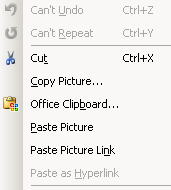
Note: You see that the edit menu will change when you press the shift button when you click on Edit.
Select the range
Home tab | Clipboard group | Copy (or use Ctrl-C)
Go to the new worksheet and Click on the arrow on the Paste button on the
Home Tab
Excel 2007: Choose As Picture >Paste Picture Link
Excel 2010-2013: Choose the Linked picture button.
Go back and do the same for the other areas.
The macro will add a new sheet and copy all the selection areas on it. Then it will print and delete the sheet. You can also enter the more areas range in the code if you want.
Sub Test()
Dim Destrange As Range
Dim Smallrng As Range
Dim Newsh As Worksheet
Dim Ash As Worksheet
Dim Lr As Long
Application.ScreenUpdating = False
Set Ash = ActiveSheet
Set Newsh = Worksheets.Add
Ash.Select
Lr = 1
'You can also use a range with more areas like this
'For Each smallrng In Ash.Range("A1:C1,D10:G20,A30").Areas
For Each Smallrng In Selection.Areas
Smallrng.Copy
Set Destrange = Newsh.Cells(Lr, 1)
Destrange.PasteSpecial xlPasteValues
Destrange.PasteSpecial xlPasteFormats
Lr = Lr + Smallrng.Rows.Count
Next Smallrng
Newsh.Columns.AutoFit
Newsh.PrintOut
Application.DisplayAlerts = False
Newsh.Delete
Application.DisplayAlerts = True
Application.ScreenUpdating = True
End Sub