 Back to jkp-ads.com |
Ron de Bruin
|
|
 Back to jkp-ads.com |
Ron de Bruin
|
|
Ron de Bruin decided to remove all Windows Excel content from his website for personal reasons. If you want to know why, head over to rondebruin.nl.
Luckily, Ron was kind enough to allow me to publish all of his Excel content here.
Most of these pages are slightly outdated and may contain links that don 't work. Please inform me if you find such an error and I'll try to fix it.
Kind regards
Jan Karel Pieterse
Note: There are 6 languages supported on this moment :English, German, Espa˝ol, Franšais, Russian and Danish.
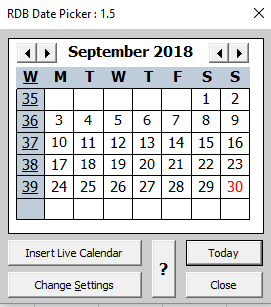
Right click on a worksheet cell and click on the Date Picker menu option to open the Date Picker.
1) You can select any month and year with the arrow keys and click on Today to jump to today's date. When you click on the button with the ? you can read the information below how to insert the date or week number in the active cell.
2) You have an option to insert a Live Calendar to your worksheet, click on the "Insert Live Calendar" button, the screenshot below is for the ISO week number system. If you change the date on top of the calendar it will update the calendar automatic.
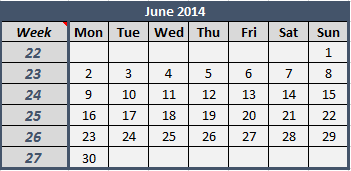
3) When you click on Change Settings the Date Picker you have the following options :
In the Settings section you can :
1) Download
the
RDB Date Picker add-in (Version 1.6
for Excel 2007 and up : 7-March-2019).
Note: In version 1.6 it is also possible to use the add-in if you not have Format Columns checked in the sheet protection dialog if you protect your sheet. Format Cells is still needed when you protect your sheet.
2) Copy WinDatePicker.xlam to
a unprotected directory on your system.
Tip: Use one folder for all your
add-ins (easy to back up your add-ins this way)
3)
Start Excel and open a workbook.
2007: Click the
Microsoft Office Button, click Excel Options, click the Add-Ins tab.
2010 and up: Click on File, click on Options, click the Add-ins tab.
In the Manage drop-down, choose Excel Add-ins, and click Go. Use "Browse" to select the add-in and then click on OK. Verify that the Date Picker is checked in the add-in list and then click OK.
4) Right click on a worksheet cell and choose Date Picker to open the user form.
Note: The add-in is available as freeware. But you can use the Contact button in the menu if you want to support the development of this Date Picker add-in.
Note: There is also a version for Excel for the Mac, Check out this webpage if you want more information about the Mac add-in.
Note: If you can't find the menu item in the Cell menu and the add-in is checked in the Add-ins dialog see this website for more information : https://peltiertech.com/documentation/add-in-disappears-from-excel/
With the code below you can open/close the Date Picker, you can use the macro below in other VBA projects to open/close the Calendar to insert a date in your worksheet instead of using the menu item in the Cell menu.
Sub CallDatePickerWithVBA()
Dim TestWkbk As Workbook
Dim obj As Object
If Val(Application.Version) >= 12 Then
Set TestWkbk = Nothing
On Error Resume Next
Set TestWkbk = Workbooks("WinDatePicker.xlam")
On Error GoTo 0
If TestWkbk Is Nothing Then
MsgBox "Sorry the Date Picker add-in is not open."
Else
Application.Run "'" & TestWkbk.Name & "'!OpenDatePicker", obj
End If
End If
End Sub
To get the last date picked in the Date Picker you can use :
Sub GetLastDateDatePicker()
Dim GROUPNAME As String
Dim APPNAME As String
Dim LastPickedDate As Date
GROUPNAME = "RDB Add-ins"
APPNAME = "Excel for Windows Date Picker"
LastPickedDate = DateSerial(GetSetting(GROUPNAME, APPNAME, "LastYear", Year(Now())), _
GetSetting(GROUPNAME, APPNAME, "LastMonth", Month(Now())), _
GetSetting(GROUPNAME, APPNAME, "LastDay", Day(Now())))
MsgBox Format(LastPickedDate, "dd-mmm-yyyy")
End Sub
Note : If you want to open the Date Picker from inside your own userform be sure that you open your userform Modeless, with the second macro you can fill in the picked date inside a control if you want.